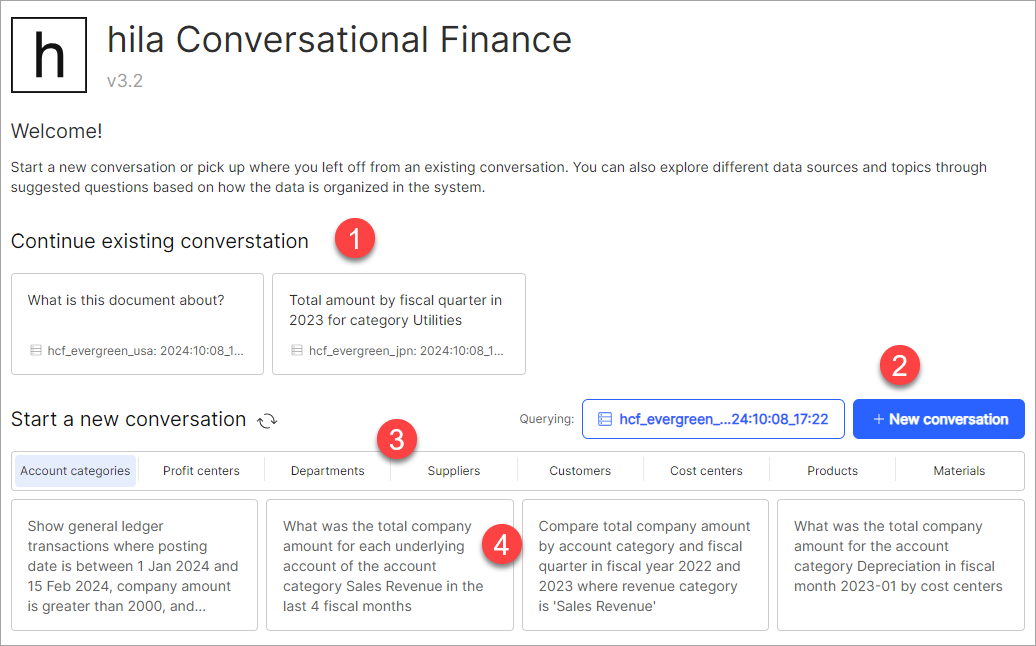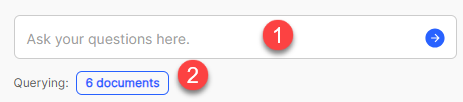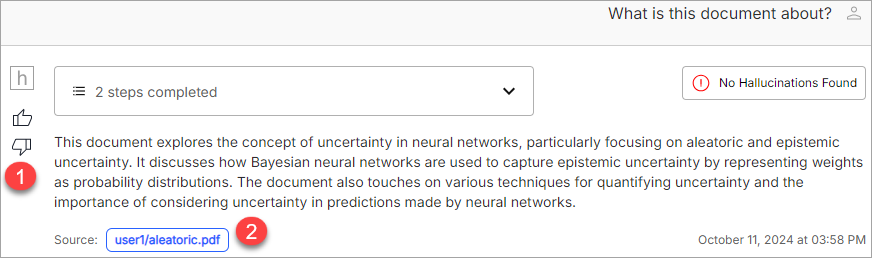QnA on documents user guide
The hila QnA on documents feature, a business user can rapidly review thousands of documents with a simple, natural language question. They can additionally add in hundreds or thousands of their own documents. And, with hila’s advanced information extraction, the platform can answer questions against charts and tables, while also understanding the metadata of the documents.
Welcome screen
When you open the QnA UI and select Documents as the data source, the following welcome screen appears, providing you a quick reference to the QnA on documents flow.
-
Visit the most recent conversations.
-
New conversation start a new conversation.
-
Select a tab to narrow the conversation to a specific area.
-
Select a suggested question associated with the selected tab.
Workflow
The basic QnA on documents flow consists of:
- Select data sources.
- Ask questions.
- View answers.
1. Select data sources
-
Open the Data Sources pane with the Data Sources menu item.
-
Select Documents from the Data sources pulldown.
-
Select the folder or file you want to use as the data source, or upload a file by clicking the Upload button.
Note: When you upload a document, only you and any administrator can see it. It is not shared with other users.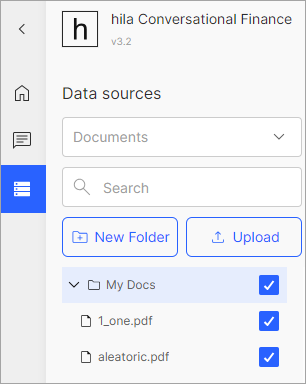
2. Ask questions
-
Type a question in the text box at the bottom of the window.
-
The blue box next to the Querying label shows the data source you have selected, or it shows your username if you have not selected a data source. If you have selected multiple data sources, it shows the number of data sources you have selected.
Note: Click the blue box to open the Data Sources pane where you can update your data source choices. -
While hila is generating an answer, a box appears above the question showing the status of the answer generation. You can expand this box for more information on the process.
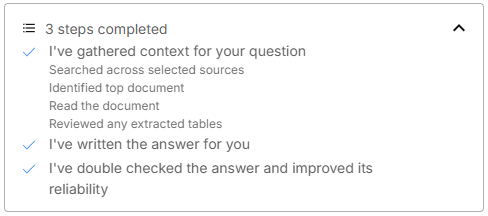
3. View answers
If the QnA UI finds an answer, it shows the answer in the main pane of the window. Unlike the database flow, the QnA on documents flow shows only text answers, it does not show a charts or tables.
-
Click thumbs up or thumbs down to evaluate the answer. This feedback helps hila learn how to answer your questions better.
-
Click the blue button with the user and file name to open the View source pane.
The View Source pane highlights the content that hila pulled the answer from, and it provides links for you to open the source file at the highlighted page for further context.
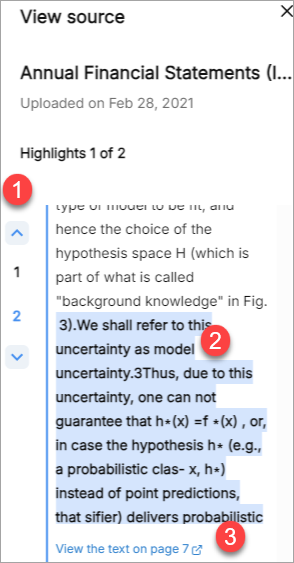
- The list of numbers represents the number of PDF pages that had content relevant to the answer. Click a number to open the source file to that page.
- The highlighted text shows the content that hila used to answer your question.
- Click the link to open the source file to the relevant page.