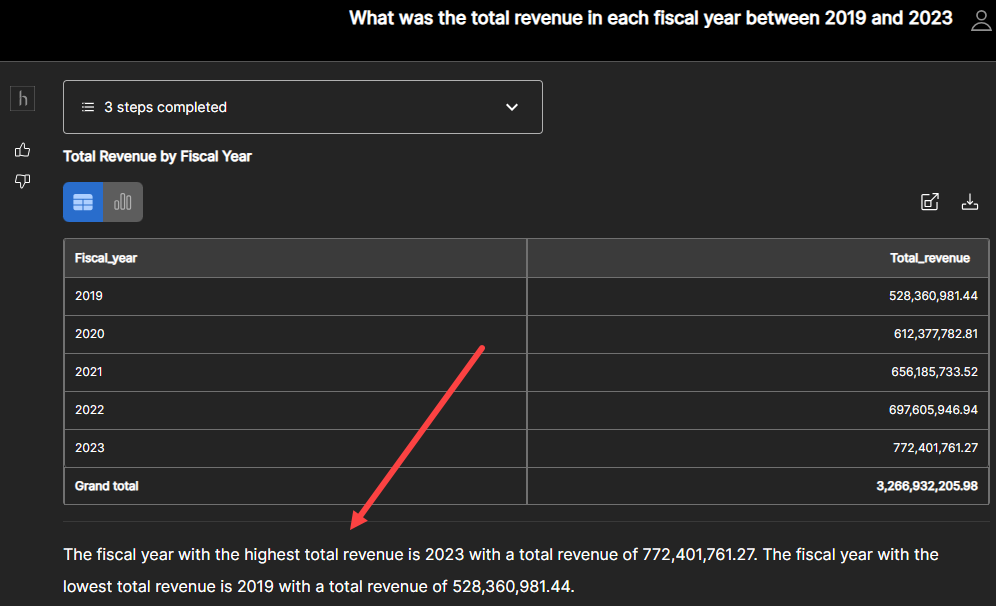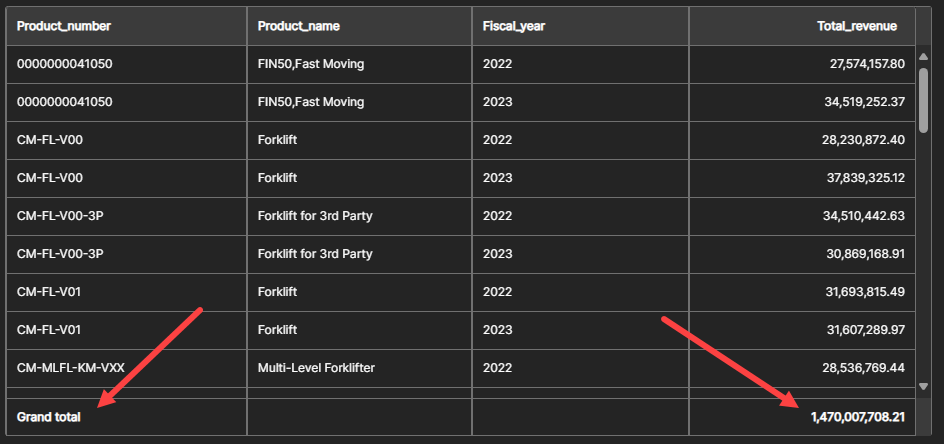Release notes
hila v3.2 release notes
New features in hila v3.2
-
New UI for Conversational Finance
The Conversational Finance UI has been updated to provide a more intuitive user experience. The new UI includes a new color scheme, updated fonts, and a better look and feel.
See Conversational Finance user guide for updated UI images.
-
Currency support
You can specify a data source to use a specific currency. The default is USD. You can have your admin set this in the
01_db_creation_dataloading.ipynbnotebook by finding theglobal_currencyand setting the value to the new currency. The currency can be any currency defined in the ISO 4217 currency codes.The following image shows the different places currency can appear in the UI.
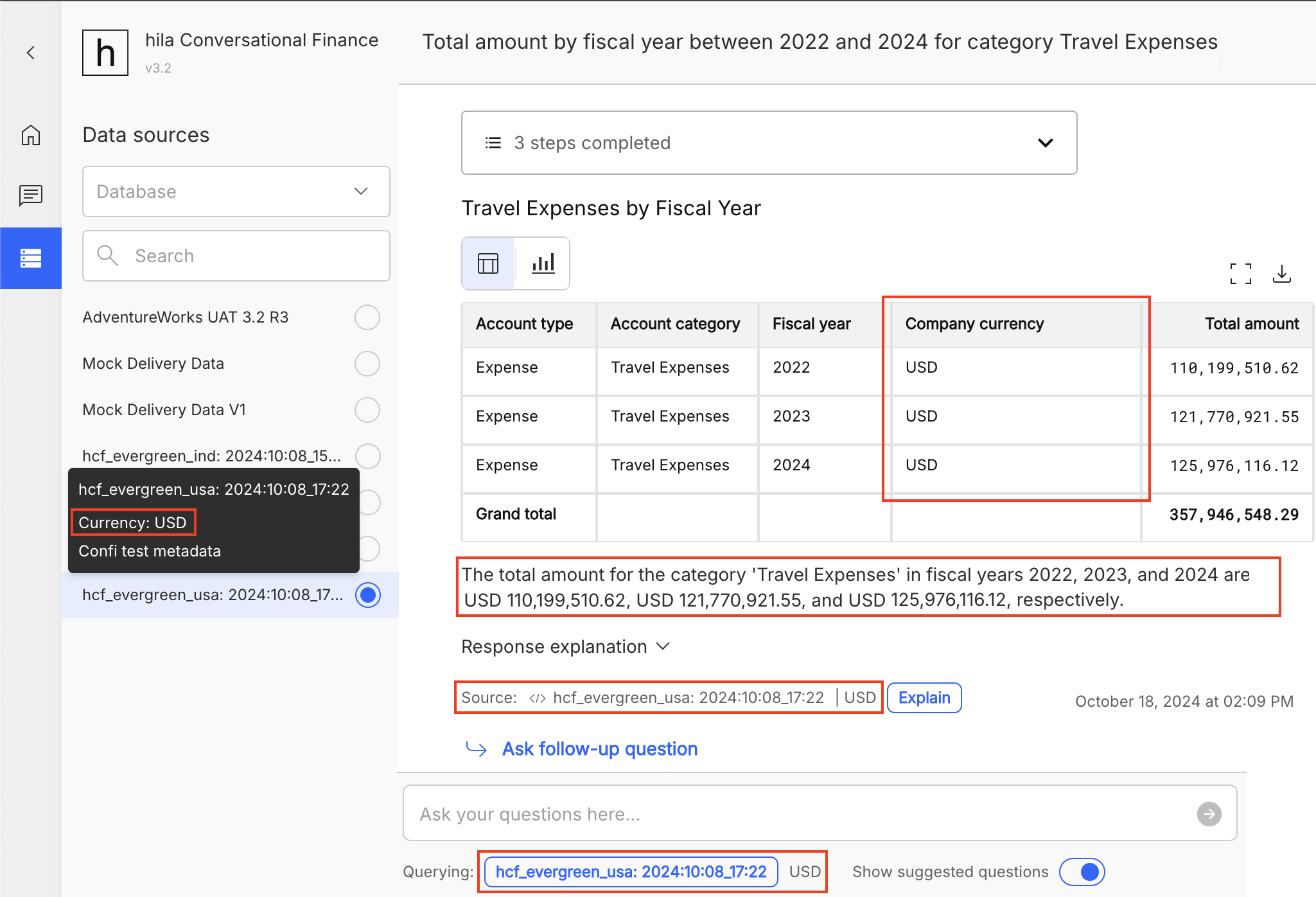
-
Follow-up questions
You can follow-up a question with related questions to get a more detailed answer. For example, if you ask a question about a company’s revenue, you can follow up with questions about the company’s revenue by quarter, by product, or by region. Or if you ask about a time range, you can add to or remove from that time range in a follow-up question.
To ask a follow-up question, click the Ask follow-up question link that appears below the answer.
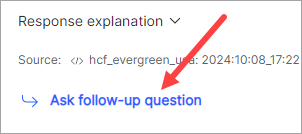
The query entry box shows a Follow-up chip, indicating you are asking a follow-up question.
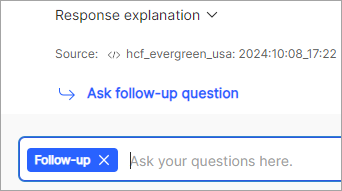
Notes:
- By default, hila allows up to four follow up questions, after which the Ask follow-up question button is no longer active.
- If an error occurs, the Ask follow-up question button is deactivated, and no more follow-up questions can be asked for that question.
- You can reset the context by asking a new question, creating a new conversation, or by clicking the X in the Follow-up chip.
- See hila platform follow-up questions for up-to-date information on follow-up questions for hila platform.
- See Conversational Finance follow-up questions for up-to-date information on follow-up questions for Conversational Finance.
-
Error message improvements
hila has improved the error processing and messaging to provide you with more detailed messages to help you understand the cause of an error. The following table shows the error messages and actions you can take to resolve the error.
Header Text Action Explanation Question out of scope LLM generated error message + Please try changing your question. Edit the question. The question or topic is beyond the scope of hila. Question cannot be answered I’m sorry, but I’m not confident in answering your question using the context provided. Please try changing your question or rephrasing to get an answer. Edit the question or select a suggested question. The question is not in the right form or does not match an internal question. No data found I’m sorry, but there was no data found for your question. Please try changing your question or rephrasing to get an answer. Edit the question or select a suggested question. No data was retrieved. Database error I’m sorry, but it looks like I ran into a database issue. Please try changing your question or rephrasing your question. If this problem persists, please contact your administrator. Edit the question or select a suggested question. A database error occurred. -
Profitability analysis support for Conversational Finance
When your query includes the term profitability analysis, hila returns a full table of profitability metrics for the company code you are interested in. You can ask for individual metrics, such as gross profit, gross profit margin, operating profit, operating profit margin, net profit, net profit margin, and operating expense ratio. The results appear in standard hila tables and charts.
See Profitability analysis for more information.
-
Azure OpenAI models
You can configure and prompt Azure OpenAI models.
See Azure OpenAI for Conversational Finance for more information.
Known problems for hila v3.2
-
The landing page of hila may not always open to your most recent conversation. You can select your most recent conversation in the Converations window. Open the Conversations window by clicking the Conversations icon in the left nav bar.
-
Questions that contain an apostrophe (‘) may not be answered correctly. If you encounter this issue, try using double apostrophes (‘’) in place of the single.
hila v3.1 release notes
New features in hila v3.1
-
Variance analysis support for Conversational Finance
When you ask a question about revenue with a dimension of customer, product, profit center, GL account, or time periods, or you ask about expenses with a dimension of supplier, cost center, GL account, or time period, hila produces a side-by-side table view of the variance analysis with five columns, Dimension, 1st time parameter, 2nd time parameter, Variance, and % of change.
For example, here is a table answering the query “Compare total sales revenue for 2022 and 2023 by products”.
- The variance amount is under the columns
Growth_amount. - The variance percentage is under the columns
Percentage_growth. - The summary mentions the change in revenue for large variances above a threshold, indicating actionable items for you to investigate.
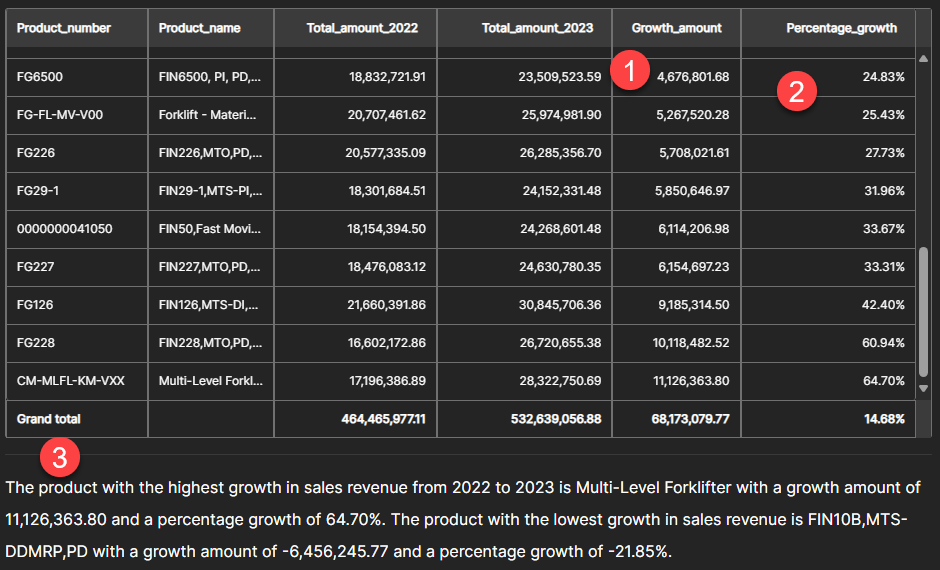
See Variance analysis for more information.
- The variance amount is under the columns
-
Financial insights for Conversational Finance
For tables, a summary appears below the table, providing insights into the data. An admin must set the summarization_enabled tag to True in the Configuration values window. If a summary does not appear, then this may be due to LLM errors.
For example, here is a table answering the query “What was the total revenue in each fiscal year between 2019 and 2023”. The summary appears below the table.
- Tables with a Total column add a row at the end of the table labeled Grand total and the sum of the Total column values.
-
Timestamps added to questions and responses
All questions and responses now have timestamps.
- The timestamp always appears in your local browser time zone.
- Table CSV downloads include the timestamp in the filename.
- Chart image downloads include the timestamp in the image.
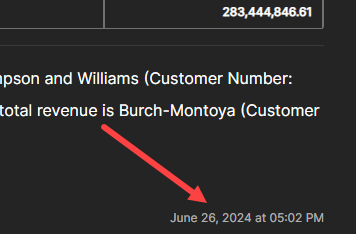
-
LLM monitoring is now available for the Conversational Finance product. You can set up hila to monitor user activities, SQL-related performance, and system performance. You can monitor these activities against the baseline of previous days, weeks, and months.
See LLM monitoring for more information.
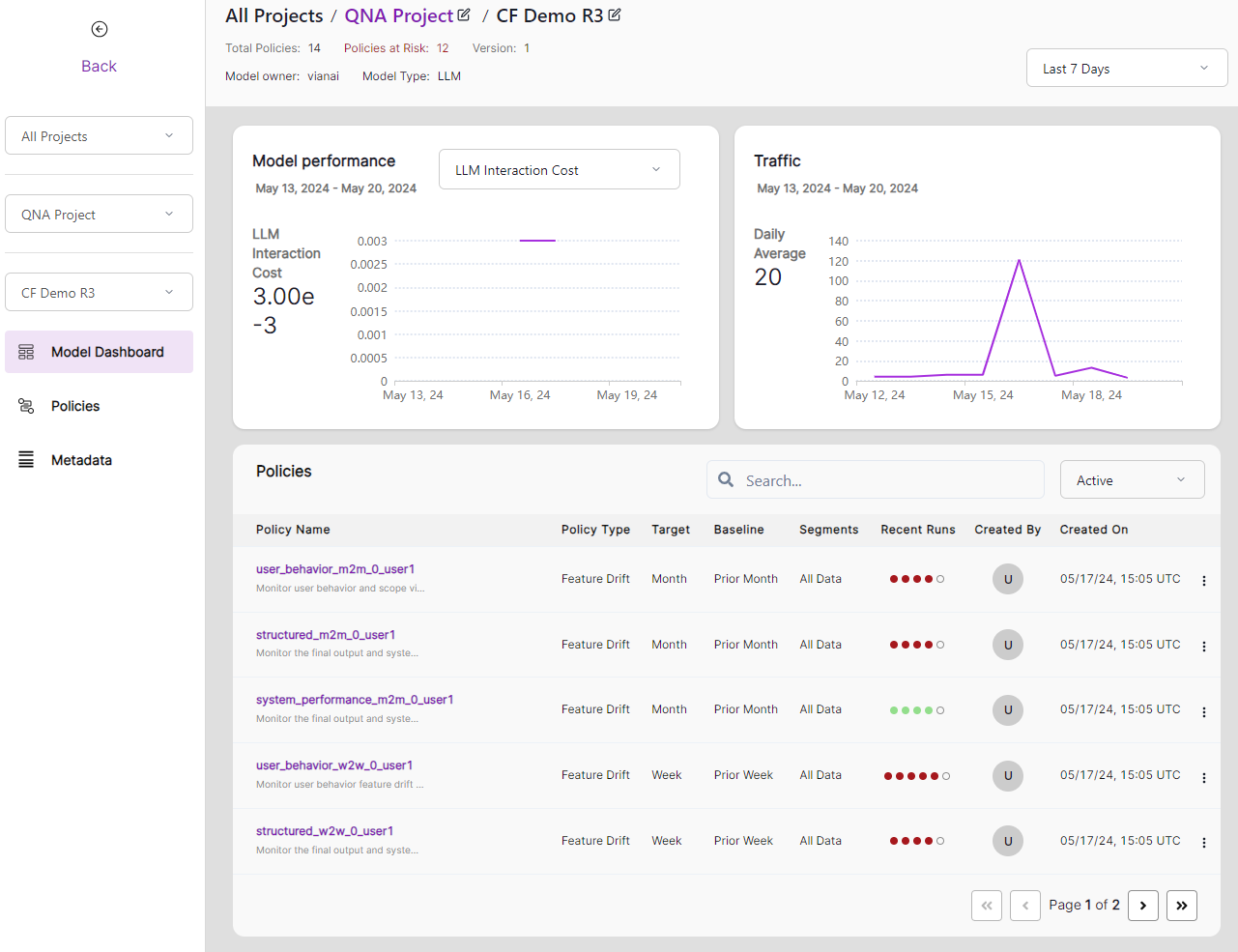
-
A button in the upper-right corner of the window opens the hila home page. The behavior of this button depends on whether you are in the document flow or database flow.

-
QnA on documents flow
The button opens the welcome page. The welcome page shows a quick reference to the QnA on documents flow.
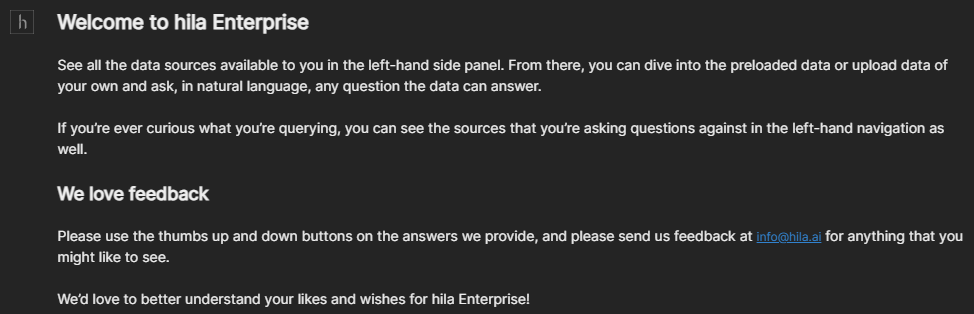
See QnA on documents user guide for more information.
-
QnA on database flow
The button opens a window with sample questions to give you an idea of what kind of questions you can ask.
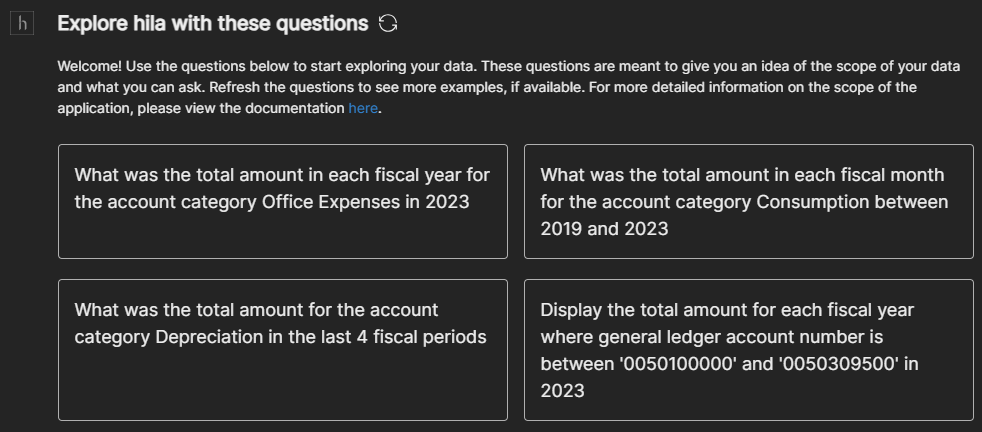
See QnA on databases user guide for more information.
-
-
Response management has been updated for both the document and database flows.
-
QnA on documents flow
-
The initial answer now appears prior to the anti-hallucination check. This allows you to see the initial answer before the anti-hallucination check is complete. This answer is then updated if hila modifies the answer based on the anti-hallucination check.
-
The steps are updated as follows:
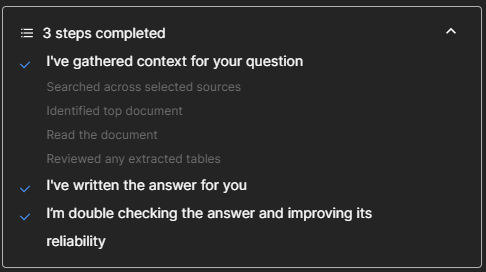
-
-
QnA on database flow
-
hila now shows the table as soon as the table data is ready and before it works on building the chart and explanation. As soon as the chart is ready, the button to toggle between the table and chart appears. The generated SQL also appears at this time.
-
The steps are updated as follows:
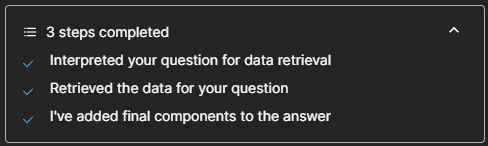
-
-
hila v3.0 release notes
New features in hila v3.0
-
The Conversational Finance application has been enhanced with the ability to download data to hila, so users can ask questions against local data rather than remote data. This new scenario is the standard edition of Conversational Finance.
-
Response management
The following features of release management have been updated.
-
Enhanced responses when hila cannot answer a question.
When hila cannot answer a question, it provides a more detailed response to help you understand why it could not answer the question, with suggestions for what you can try next. These problems arise when hila understands it cannot answer the question, unlike the next bullet point which deals with system errors.
-
Improved exception and error handling messages
hila provides more detailed error messages to help you understand the cause of an error.
-
Response wait time
While hila is processing a question, it provides a series of messages to let you know what step it is at in the process. You can click the message to expand it and see more details.
- Database flow response wait time messages:

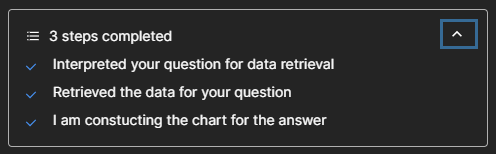
- Document flow response wait time messages:

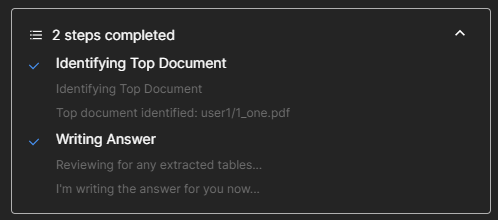
Response management features are available in these topics:
-
-
SQL explanation
For the database flow, hila provides an explanation of the SQL query it used to answer your question. This explanation is available in the View source window.
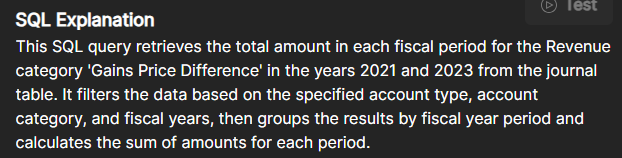
See Update SQL for answers from databases for more information.
-
Document upload permissions
- When a user uploads a document through the Data Sources > Upload feature, only the user and admins have access to the document. The document is not shared with other users.
- If an admin uploads a document through the Data Manager to a user’s folder, then only the user and admins have access to the document.
- If an admin uploads a document through the Data Manager to a public folder, then all users have access to the document.
-
PDF extraction refinement
hila extracts tables and text from PDF files for mapping answers to the source and verifying answers against the source.
See PDF extraction for more information.
-
Data ingestion
You can ingest files into hila from public cloud buckets or by providing URLs.
See Data ingestion from public cloud buckets for more information.
-
Anti-hallucination UI
When you query against a document, hila shows in the answer window the steps in its checks for hallucinations, including how many times it is verifying the answer against the source document. When it gives the final answer, it also shows the results of its anti-hallucination checks in the upper-right corner of the answer window, as shown in the following examples. In the first example, no hallucinations were found; in the second example, it reports its answer is 50% reliable.
The percent reliability indicates the improvement in hila’s internal scoring after removing hallucinations.


See Anti-hallucination for more information.
-
Viewing sources for answers
When receiving an answer from a document query, hila shows a button with a label that shows which source it drew the answer from. Click the button to open the View source window. Use the View source window to see highlights of the source content. Links are available for you to open the source document to the relevant page. This allows you to verify the answer against the source document.
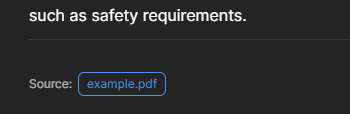
See View answers for more information.
-
Enhanced visualization
hila has improved charts and graphs for better visualization of data.
Known issues and workarounds in hila v3.0
- Some charts may be intermittently missing minor details. For example, some decimal numbers might be truncated or tooltip info might be missing.
- File upload from URL may not complete successfully. File upload from your computer works reliably.
- Some files loaded in system may contain data that cannot be processed by hila. We are improving the process mechanisms.
- Extraction can take up to 24 hours for many hundreds of files. The best practice is to do bulk uploads off-cycle. Users can upload one document at a time.
- A conversation has a limit of 50 questions. After 50 questions, a message appears in the conversation window stating that you need to start a new conversation to ask more questions.
- Specific questions get answered faster than general questions; for example, asking about a specific part of a document gets faster responses than asking for broad summarizations or general questions about what a document contains.