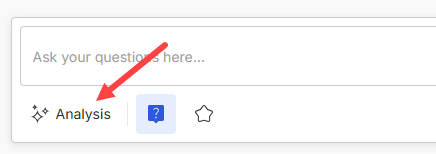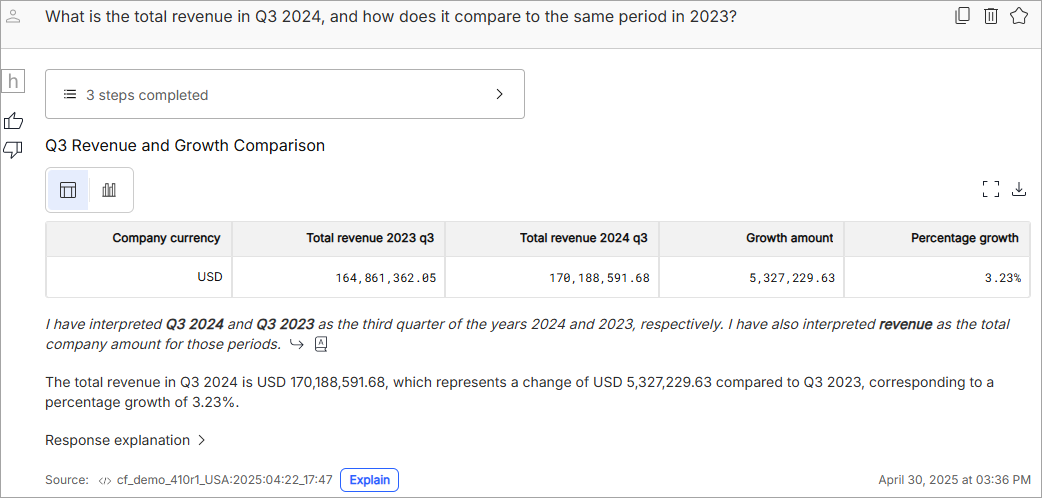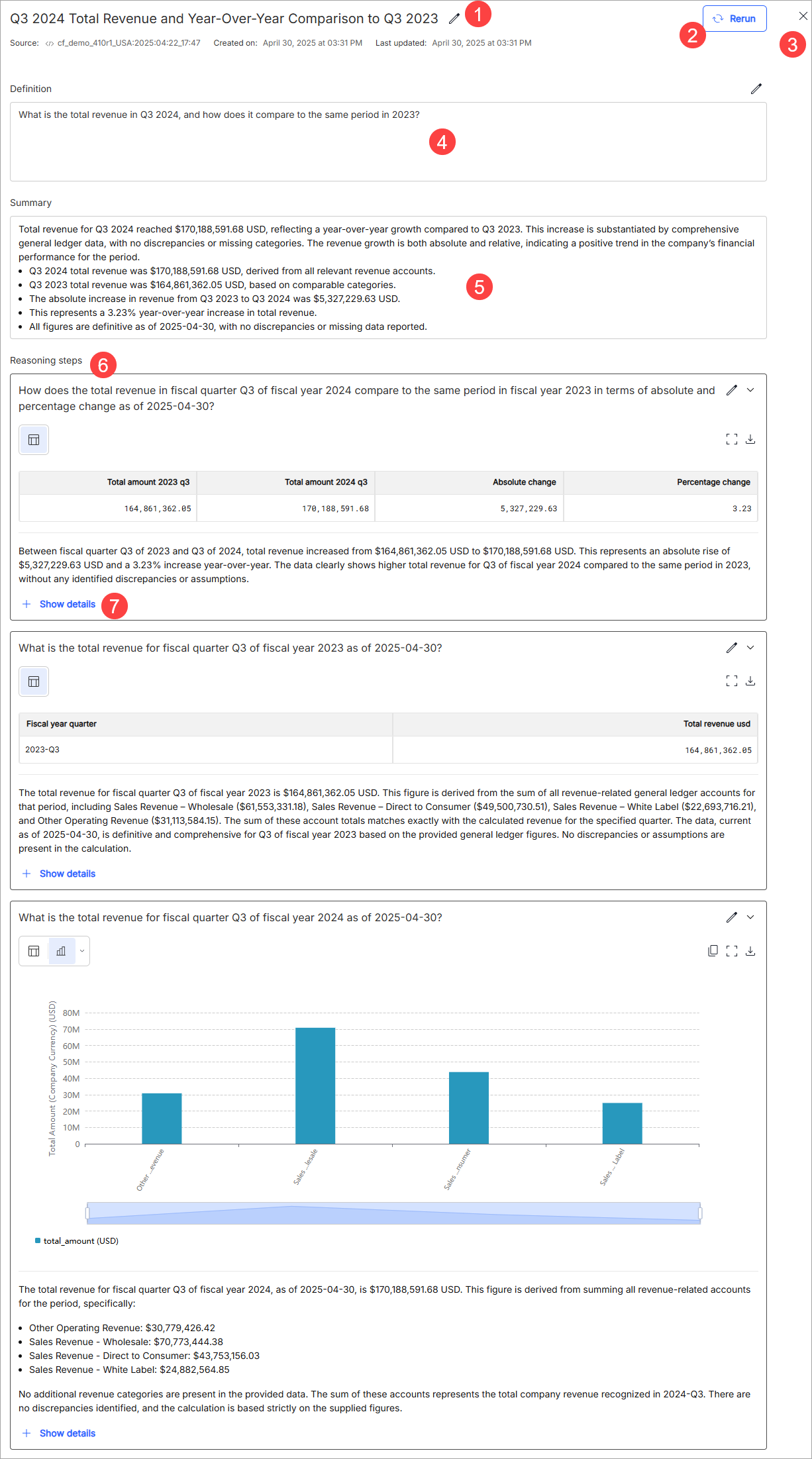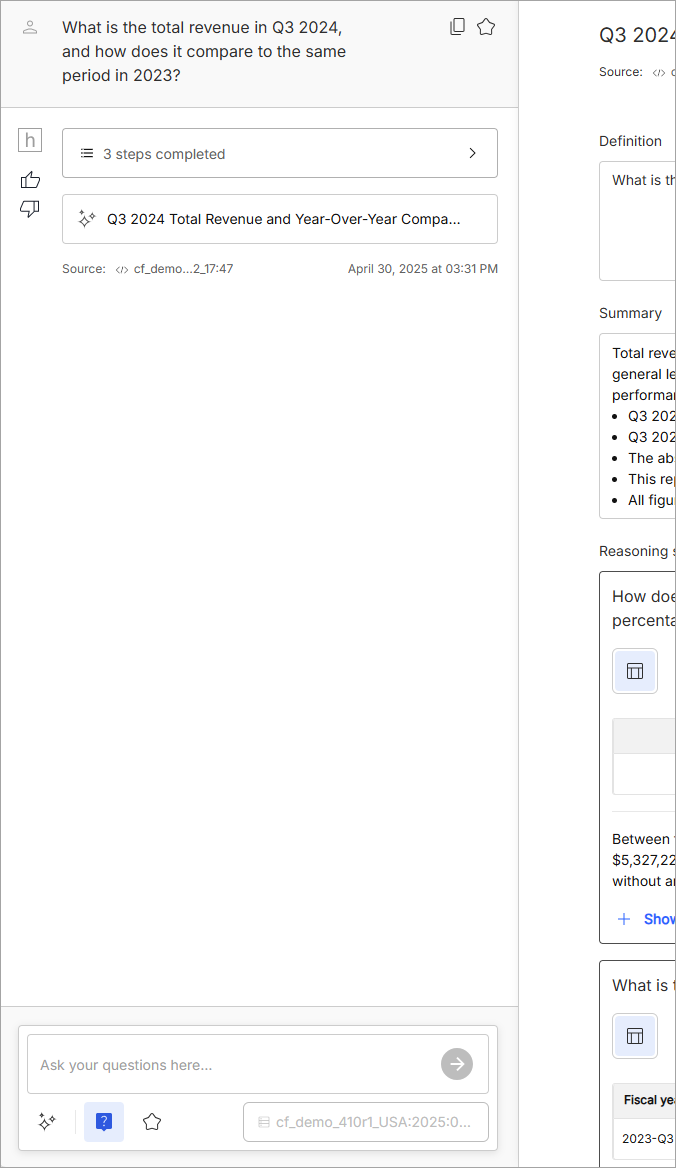Deep analysis mode
In deep analysis mode, hila breaks down a question into a series of multiple breakdown questions and answers, showing a chain of reasoning so you can see how hila arrived at the answer. You can modify any of the breakdown questions and rerun the analysis to see how the changes affect the final answer. You can save the analysis and rerun at a later time to see how the results change with new data.
Enable deep analysis mode
Click the Analysis toggle to open the deep analysis window.
Comparison between normal mode and deep analysis mode
In normal mode, if you ask a question like “What is the total revenue in Q3 2024, and how does it compare to the same period in 2023?”, hila gives an answer as follows:
In deep analysis mode, hila breaks down the question into breakdown questions and answers, showing a chain of reasoning so you can see how hila arrived at the answer:
- The title is based on the text of the question. Click the pencil icon to edit the title. This title appears in the Conversations list so you can find the analysis later.
- The Rerun button opens the Rerun dialog box where you can choose whether to re-run in simple mode or adaptive mode. Simple mode updates data and the summary, but does not change the breakdown questions. Adaptive mode rebuilds the breakdown questions. This is useful if you want to see how the analysis changes with new data. Make a choice and click Rerun to see the updated results.
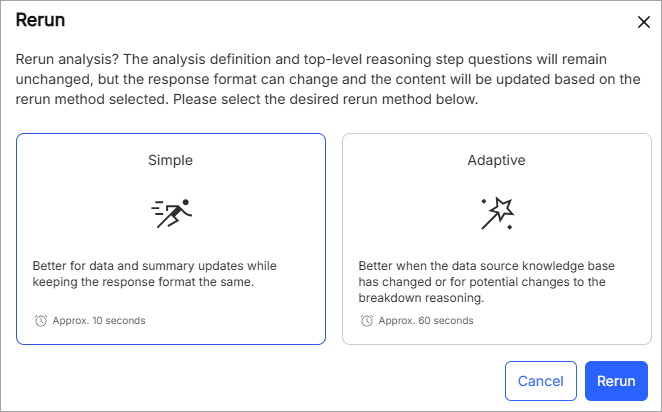
- Click the “X” to close the deep analysis window and return to the normal mode.
In normal mode, the deep analysis answer collapses to show only the summary, but the deep analysis icon indicates that the answer is a deep analysis answer. Click anywhere in the summary text to open the deep analysis window again.
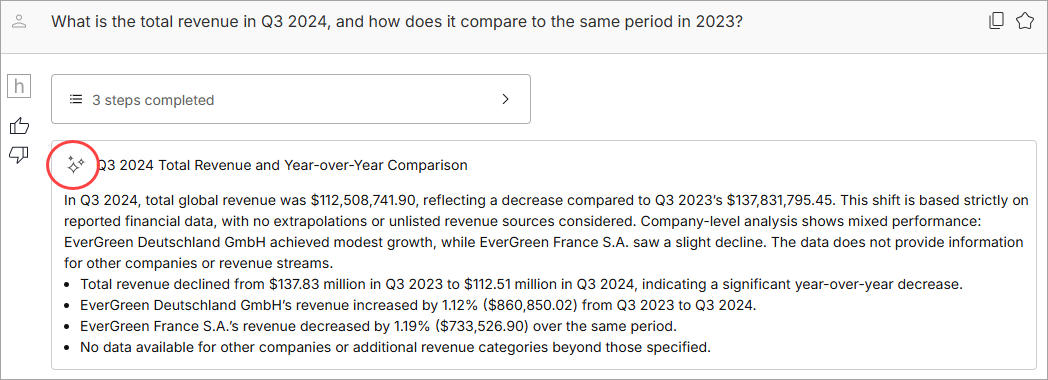
- The Definition area contains the text of the question you asked. Click the pencil icon to edit the question.
- The Summary area contains hila’s summary of the answer. This is the same summary that appears in normal mode.
- The link at the end of each summary bullet point scrolls the window to the breakdown question that supports that bullet point.
- The Breakdown show the breakdown questions and answers that hila used to arrive at the final answer. You can click the pencil icon to edit the breakdown question to fine-tune the analysis and then click Rerun to see how the changes affect the final answer.
-
The Show reasoning link (1) opens the details pane that shows text of hila’s thought process for that breakdown question. Additionally, you can click Show debug info (2) to see the SQL query that hila used to get the answer.
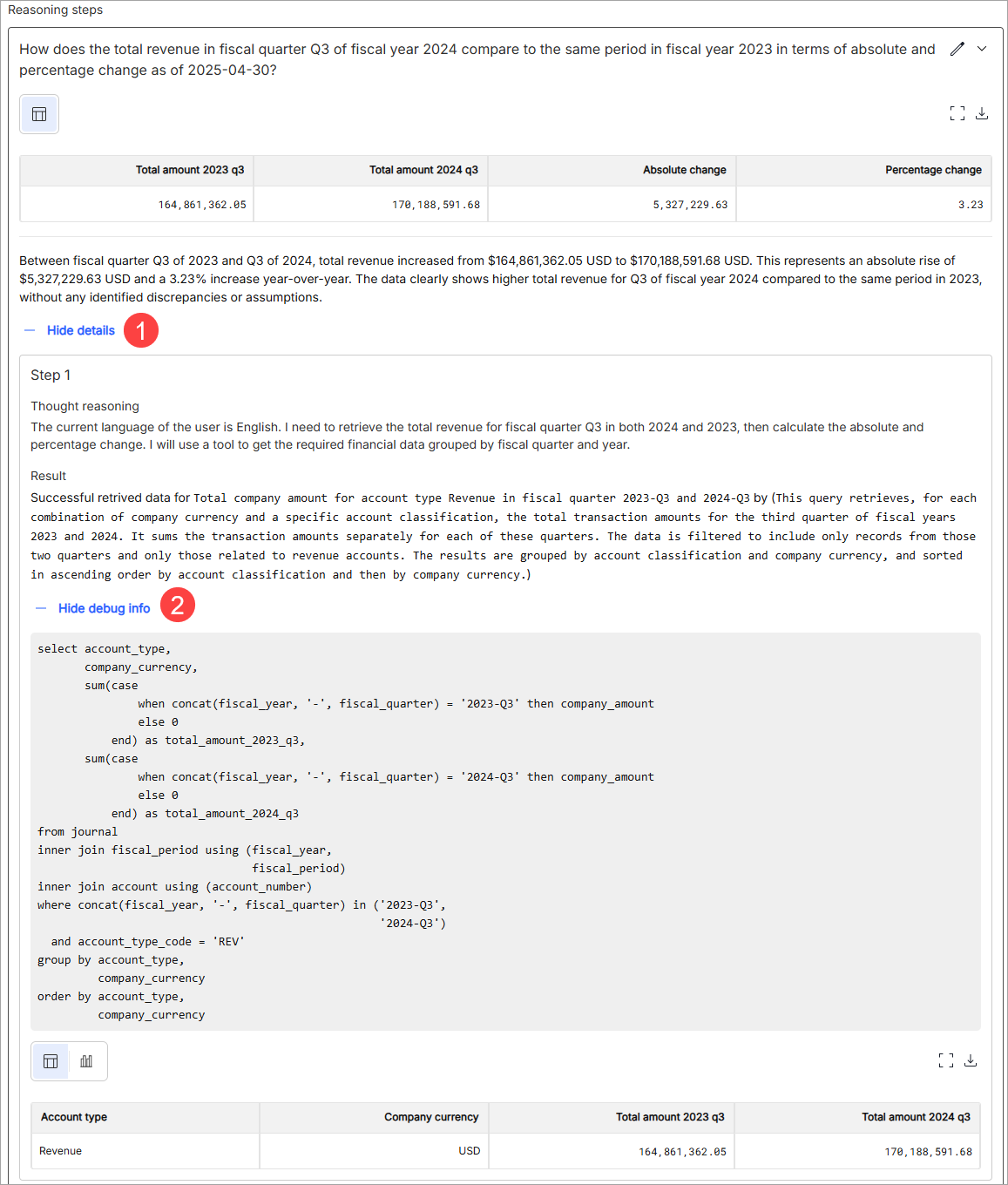
Manage breakdown questions
You can move a breakdown question to another place in the list of breakdown questions, you can delete a breakdown question, or you can add a new breakdown question.
-
To move a breakdown question, hover over the question and grab the six dots icon on the left side of the question. Drag the question to the new position in the list. The other breakdown questions collapse for you to see the new position. Release the mouse button to drop the question in the new position. Any question that collapsed is expanded again to show the new order of the breakdown questions.
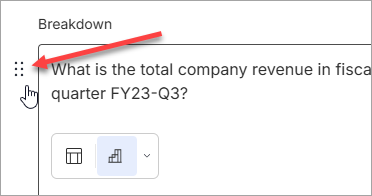
-
To delete a breakdown question, hover over the question and click the trash can icon on the right side of the question. The question is removed from the list.
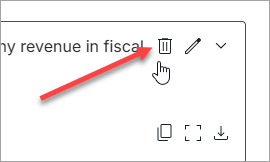
-
To add a new breakdown question, click the + Add Breakdown button at the bottom of the list of breakdown questions. A new question is added to the end of the list. You can edit the question text and then click Rerun to see how the new question affects the final answer.
Conversation window in deep analysis mode
In deep analysis mode, the conversation window moves to the left side of the screen. It has the same functionality as in normal mode. You can interact with a conversation in deep analysis mode the same way you do in normal mode. The only difference is that the answers appear in the main window instead of in the conversation window.