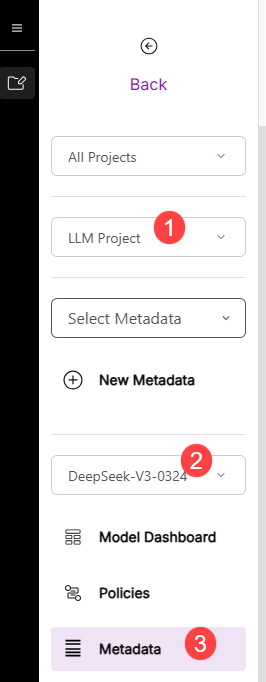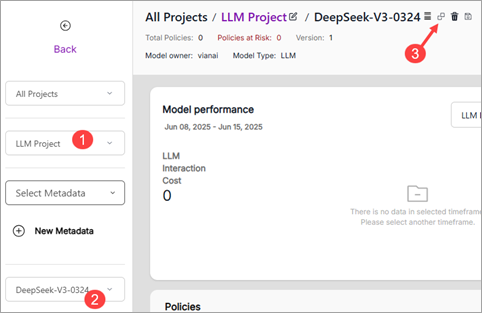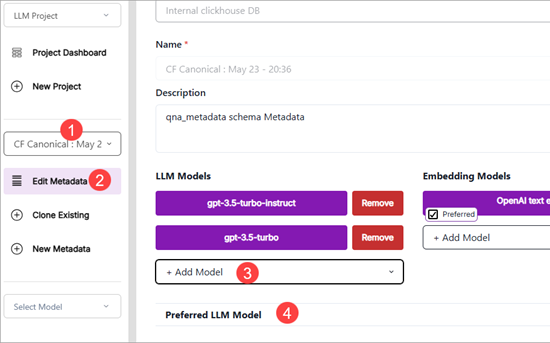Configure DeepSeek models
hila comes with a DeepSeek model wrapper. You can configure that model to use it with your own API token and URL and then clone it to any of your projects and assign it as the preferred model for any of hila’s LLM calls.
1. Set up model API token and URL
Configure the model with your own API token and URL. This is a one-time setup.
-
In the hila monitoring app, select LLM Project from the projects list box.
-
In the Select Model list box, select the embedded DeepSeek model, DeepSeek-V*.
-
Click the Metadata button to show the metadata Model Tags pane.
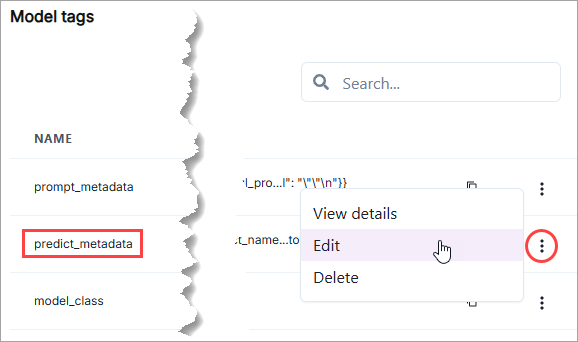
-
Find the predict_metadata row and click the three dots at the far right of the row followed by clicking Edit. This opens the Tag details dialog box.
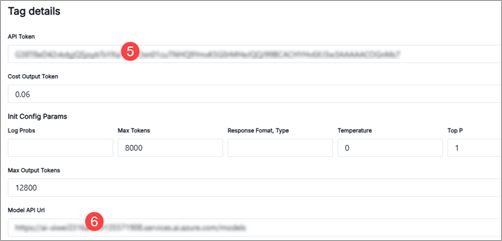
-
Enter your DeepSeek API token in the API Token field.
-
Enter the URL to your DeepSeek model in the Model API URL field.
-
Click Save tag.
The hila DeepSeek model is now configured to use your API token and URL.
2. Clone model
-
In the hila monitoring app, select LLM Project from the projects list box.
-
In the Select Model list box, select the embedded DeepSeek model, DeepSeek-V*.
-
Click the Clone model button to open the Clone Model dialog box.
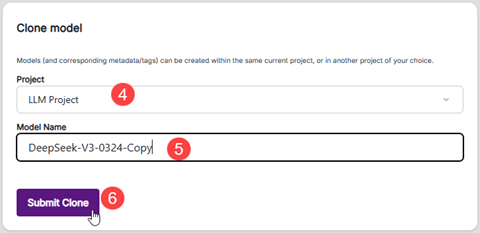
-
Select a project to clone the model to.
-
Enter a model name.
-
Click Submit Clone.
The new model appears in the list of models for the project.
3. Assign model to metadata
-
Select the metadata for the project you cloned the model to.
-
Click Edit Metadata to open the Edit Metadata pane.
-
Click + Add Model under the LLM Models area and select the DeepSeek model you cloned previously.
-
Click Preferred LLM Model and for the LLM call you want to use the DeepSeek model for, select the cloned DeepSeek model.
This example shows setting the Custom Question LLM to be DeepSeek.
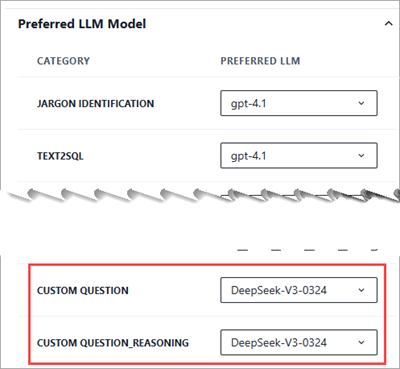
-
Click Save & Refresh.
The DeepSeek model is now set as the preferred model for the selected LLM call in the specified metadata.