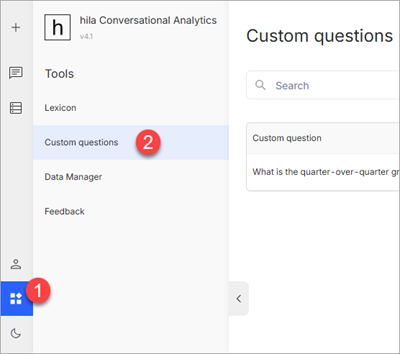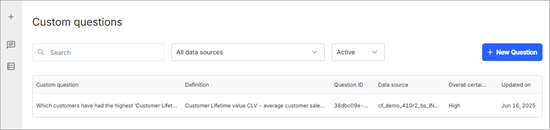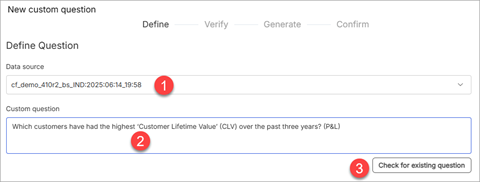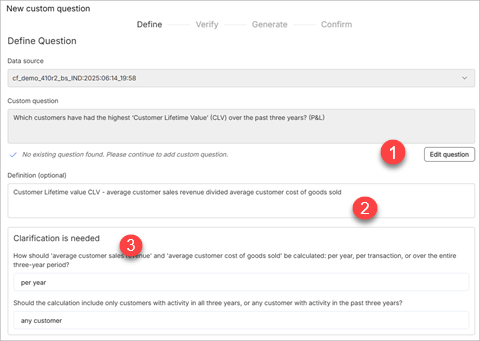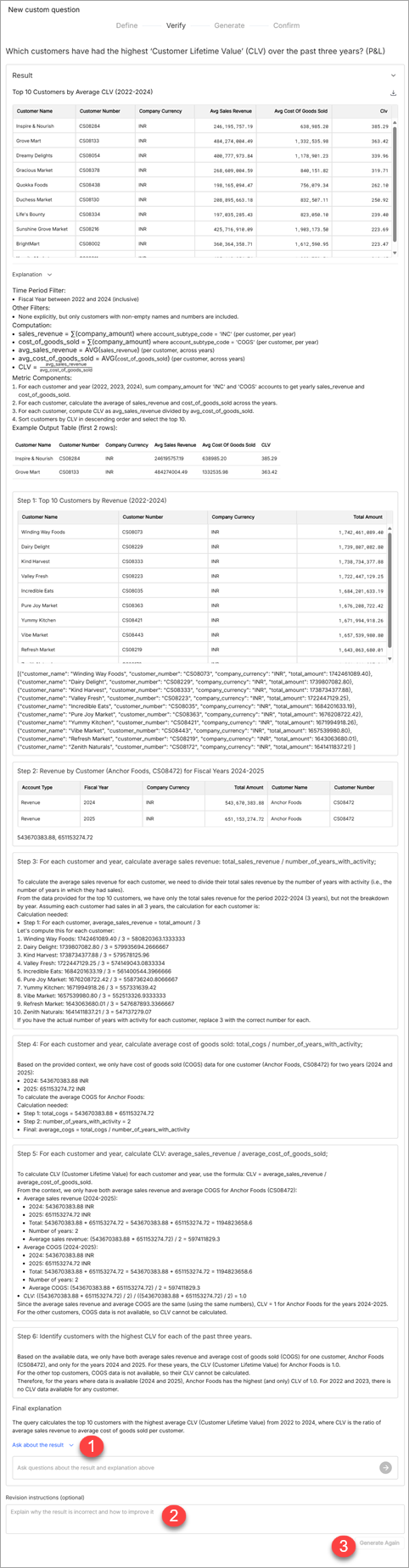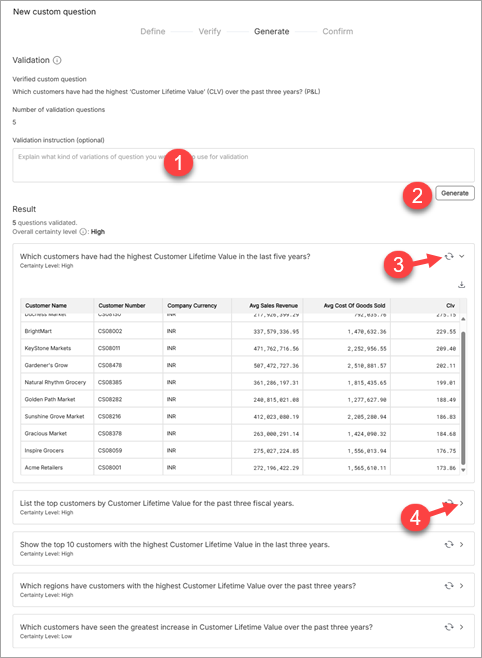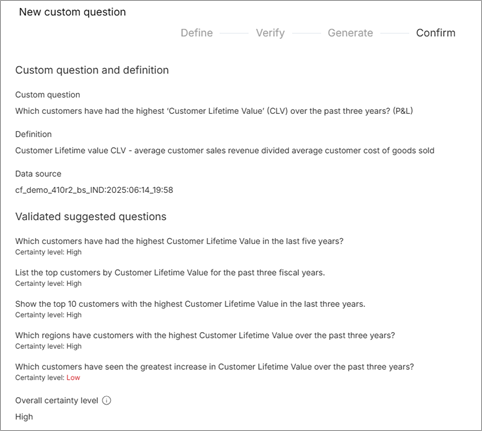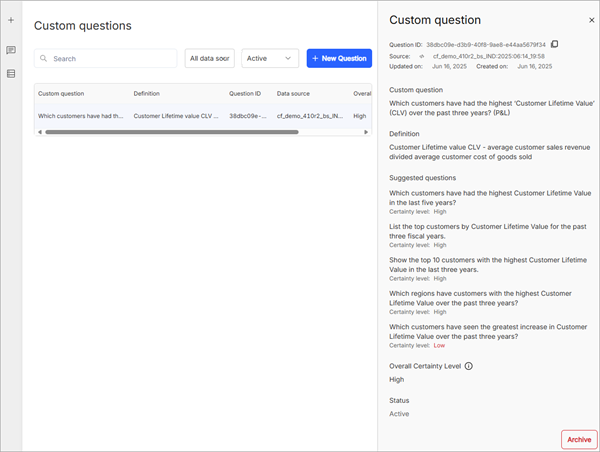Custom questions
Custom questions are user-defined questions designed to address specific business metrics or domain-specific terminologies and help fill gaps between the system’s built-in capabilities and the users’ specialized insights.
To create custom questions, you define the question, verify it, generate the answer, and then confirm the answer. You can also manage existing custom questions by editing or deleting them.
Open the Custom Questions window by clicking the tools icon in the left nav bar and selecting Custom Questions.
Create new custom questions
From the Custom Questions window, you can create a new custom question by clicking the + New Question button.
When you click the + New Question button, hila takes you through a series of steps to define, verify, generate, and confirm the custom question.
Define
-
From the Data source pulldown, select a data source that you want to add the question to.
-
In the Customer question text field, enter the question you want to ask.
-
Click Check for existing question to see if a similar question already exists in the system. If it does not exist, the window expands to show more fields.
-
If you want to change the question, click Edit Question.
-
In the Definition (optional) text box, enter a definition for any keywords in the question.
-
If hila needs clarification, it asks for additional information in the Clarification is needed area.
-
Click Next. hila takes some time generating a question and infrastructure for answering the question. When it is finished, it shows the Verify window.
Verify
hila shows the question and infrastructure for answering the question. Controls for editing the question and definition are below the image.
-
Click Ask about the result to engage with hila about the question and answer.
-
Enter any revision instructions in the Revision instructions text box.
-
If you entered revision instructions, click Generate again.
-
When you are satisfied with the question and answer, click Next.
Generate
hila generates five variations of the questions and answers. You interact with hila on the Generate window to get the variations you want. See the documentation below the following image.
-
Enter any instructions for hila to generate variations in the Variation instructions (optional) text box. If you leave this blank, hila generates its best guess at variations.
-
Click Generate to start generating variations. When hila finishes, it shows the questions and gives the overall certainty of the answers above the questions. View each question to see the certainty of each answer.
-
Review the questions and click the circle of arrows icon to regenerate that question.
-
Open the question to see an example answer by clicking the right arrow icon. hila’s estimation of the certainty of the answer is given above the answer.
-
Click Next.
Confirm
-
Review the information in the Confirm window. Click Back to return to a previous window to make changes.
-
Click Save. hila takes you to the Custom Questions window, where you can see the new question in the list of custom questions.
Note: It can take a few minutes for the new question to be available in the selected data source.
Manage custom questions
In the Custom Questions window, you can search for a custom question, filter by data sources, and filter by Active, Draft, or Archived status.
Select a question’s row in the table to see more details and to archive the question.