Ingest data from an external database
hila Conversational Analytics (hCA) can connect to an external database as a data source.
-
Open the hila monitoring application by changing the
uisubdomain in your hila URL tomonitoring. For example, if your hila URL ishttps://ui.example.site, change it tohttps://monitoring.example.site. -
Log in to the hila monitoring application using your hila credentials.
-
Create an external database connection to a database. See Create an external database connection.
-
Open hila’s monitoring app to the New Metadata window.
-
In the left navigation pane:
- Choose All Projects from the Select Projects Type dropdown list.
- Choose LLM Project from the projects list.
- Click New Metadata to open the New Metadata pane.
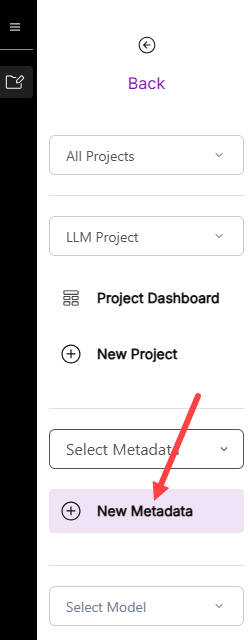
-
-
This procedure assumes you are using the standard hCF schema and the data is already ingested. If your database uses a custom schema, set that up first. For options, see Prepare your data for import to hila.
-
Select the version of hila you are using from the Versions dropdown. The table tabs show at the top of the window for the schema associated with the version you selected.
-
Select the database connection you set up from the Connection dropdown.
- Enter a name for the metadata and a description.
- The metadata name appears in the hila UI as the name of the datasource, so choose a name that is descriptive of the data it contains.
- You can use any name for the metadata, but hila expects this name to contain only lowercase letters and underscores.
-
Select a default currency from the Default Currency dropdown. This currency is used for all monetary values in the metadata.
-
Click the Edit button under Company JSON.
For each company in your database, you need to add a company JSON object. The company JSON object contains the metadata for the company, such as the name, code, and country.
- Select a country to add.
- Enter the name of the parent company.
- Enter the company name.
- Skip company code. It is taken from the country you selected when you opened the dialog box.
- Enter the company country.
- Select a company currency.
- Select a global currency. It defaults to the currency of the country you selected when you opened the dialog box.
-
Leave the rest of the fields as-is. For more information about the metadata fields, see Manage metadata.
- Click Save. hila saves the metadata and populated the database.
- After hila saves the metadata, it validates it.
- When it finished validating, it shows a dialog box with a list of sample questions and runs one of them, showing the results in a table.
- Choose a question from the list to run it.
- The metadata is available in the hila UI as a datasource. Refresh the hila UI and ask questions against the data you ingested. Notice