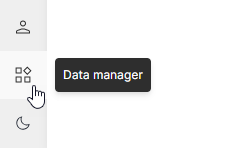Data manager
Use the data manager to load data into for use in the Conversational analyze app on unstructured data and to view information about data connections you have already established.
To open the data manager, click Data Manager at the bottom of the hila left nav bar.
Managing documents
The documents are files loaded for the unstructured analyze flow.
-
In the pulldown next to the Data manager title, select Documents. The folder system appears showing each user and the folders and files loaded for each.
-
Select a user to open the pane for loading more data for that user. When you upload a document for the user, only that user and any administrator can see the document. It is not shared with other users.
-
You can load data from three sources:
- A bucket from an established data connection. See Data ingest from public cloud buckets for more information.
- An unstructured file or folder of files from your local machine. (Only PDF files are supported for this option.)
- A URL to a web page with either HTML content or a PDF file.
When a file is uploading, two control appear to the right of the file: A circular spinner shows the progress of the upload, and an X button lets you cancel the upload.
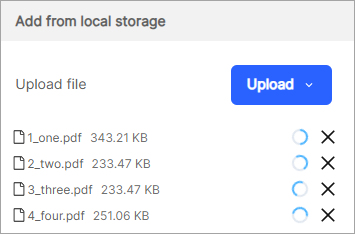
Managing databases
The databases are data connections available for the structured analyze flow.
-
In the pulldown next to the Data manager title, select Databases. The folder system appears showing each internal and external database connection.
-
Select a database with an active connection. (An active connection has a number greater than 0 in the Connections column.)
-
View the metadata for the database by clicking the View full details link in the right pane.
-
The tables in the data connection appear in the Tables section. View the Columns of the tables by clicking the pulldown under the Tables section in the right pane.
-