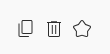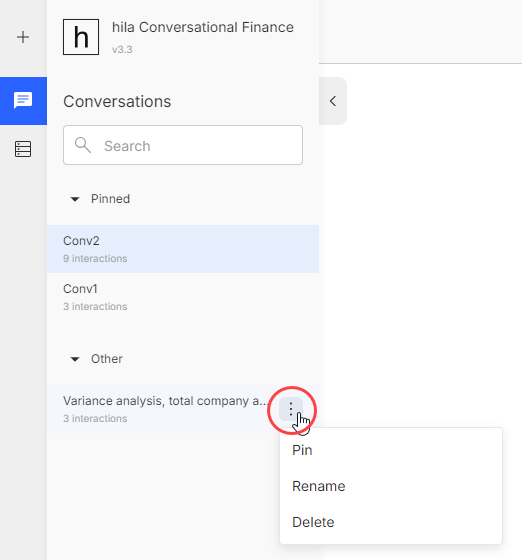Manage conversations and questions
In addition to a variety of basic actions you can perform on conversations and questions, you can also curate questions within a conversation and rerun a conversation as the data changes.
Basic actions for questions
Each question has a set of icons for you to copy the question to the clipboard, delete the question, or mark a question as a favorite.
Basic actions for conversations
Open the Conversations pane in the left nav bar to manage conversations.
-
New conversations are named after the first question by default and appear under the Other label.
-
Search for a conversation by name.
-
Pin a conversation to the top of the list.
-
Rename a conversation for convenient reference.
-
Delete a conversation.
Curating questions in a conversation and rerunning a conversation
-
Ask a series of questions in a conversation that you want to rerun as data changes.
-
Delete any questions you don’t want to include in the conversation.
Note: If the deleted question has follow-up questions, the follow-up questions are also deleted.
-
Pin the conversation to the top of the list.
-
Rename the conversation for easy reference.
-
When you want to rerun the conversation, click the conversation name to open the conversation and click the Rerun button.
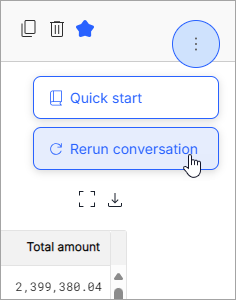
Note: You can rerun up to five conversations concurrently.
-
A popup appears describing the process of rerunning the conversation. Click Run to proceed.
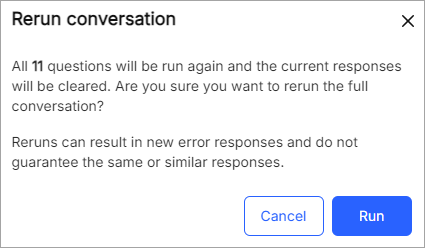
-
When the rerun begins, a message appears in the bottom-right of the UI.
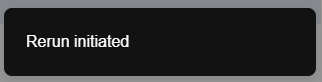
-
As the rerun is in progress, a message bar appears at the top of the UI with “Rerun in progress” on the left and a label indicating the questions currently being answered on the right. For example:
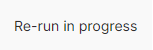
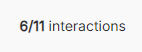
-
When the rerun is complete, a message appears in the bottom-right of the UI.
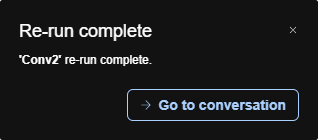
Note: If you are in another conversation when the rerun completes, you can click Go to conversation to view the rerun results.