Set user permissions for files, folders, and metadata
You can set permissions for files, folders, and metadata in hila. Permissions are set by user or by role.
Permissive default permissions
By default, hila opens permissions on new files, folders, and metadata to all users. This means that all users can ask questions against documents in open folders and against databases that admins have added to the system.
However, any folder created by a user in the Data sources window, and any documents loaded into that folder, are accessible only by that user and all admins.
Modify permissions on hila objects
Given that hila uses open permissions by default, your fine-grain control involves first excluding users and then adding permissions for the users you want to include.
Set the permissions in the hila monitoring app.
-
Open the hila monitoring app by changing the subdomain of your hila instance to monitoring. For example, if your instance URL is ui.customername.site, then change it to monitoring.customername.site.
-
Open the Users, Roles, and Permissions window by clicking User > Settings in the bottom of the left pane.
-
Click the Objects tab.
-
In the search box, enter the name of the object you want to set permissions on, then click on the row in the list that matches your object.
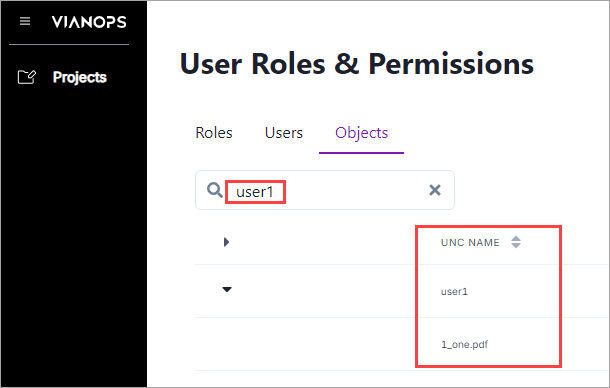
-
A panel opens to the right of the list with controls to set permissions on the object.
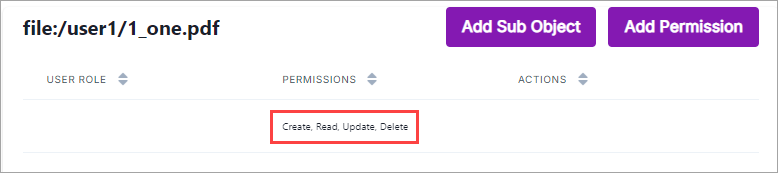
-
Click Add Permission.
-
Select a username or a role from the User Role dropdown list. Note: To apply the new permission to everyone, select the wildcard character
*. -
Click any combination of the CRUD (Create, Read, Update, and Delete) permissions.
-
Click Submit to save the permissions.