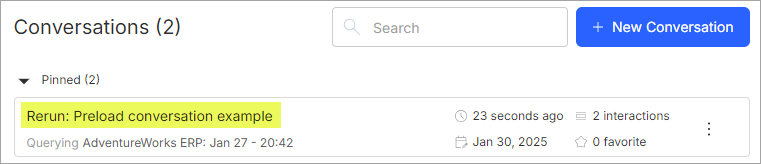Preload conversations
You can set up a conversation to be preloaded for any new user you add to hila. This is useful for onboarding new users or for providing a consistent experience for all users.
Note: Only admins can set up preloaded conversations.
-
In the hila UI, curate a set of questions in a conversation that you want to preload for new users.
- Ask questions that are relevant to the user’s role or to the data sources they will be using.
- Fine-tune your questions to make sure they receive the answers you expect.
- Delete any questions that were not successful during fine-tuning.
-
Open the Conversations window by clicking the Conversations icon in the left pane.
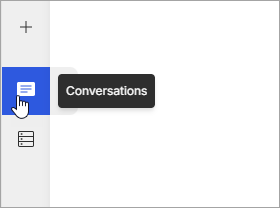
-
Click three vertical dots on the right side of the conversation.
- Click Rename and give the conversation a name that describes the questions in the conversation.
- Click Copy UUID, to copy the conversation’s UUID to your clipboard so you can add it to the configuration file.
-
Open the hila monitoring app by changing the subdomain of your hila instance to monitoring. For example, if your instance URL is ui.customername.site, then change it to monitoring.customername.site.
-
Open Raw Config Values window by clicking User > Settings in the bottom of the left pane.
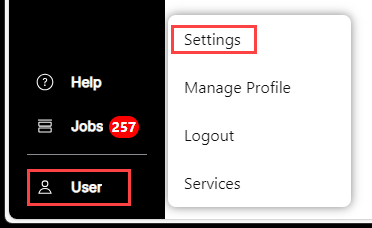
-
Click the down arrow to the far right of the vianai row.
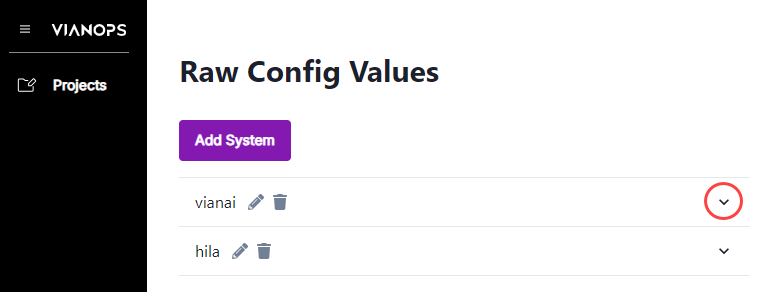
-
In the search box, type Preloaded, and the preloaded_conversations row appears.
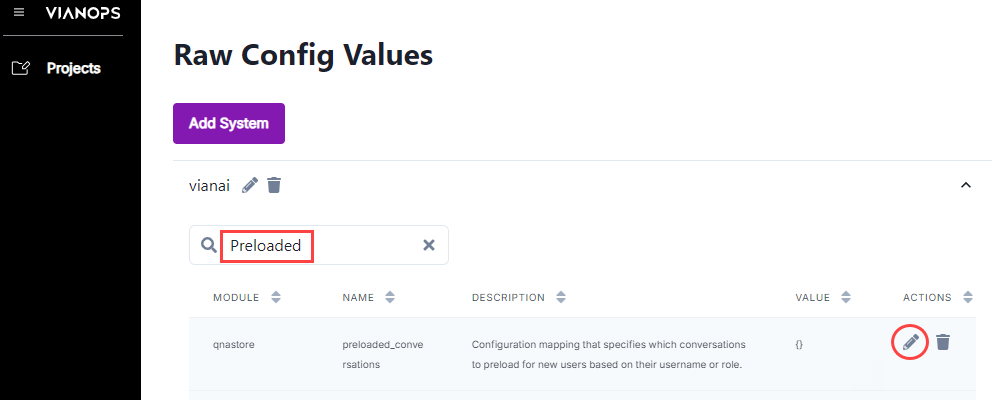
-
Open the Edit Value window by clicking the edit icon to the far right of the preloaded_conversations row.
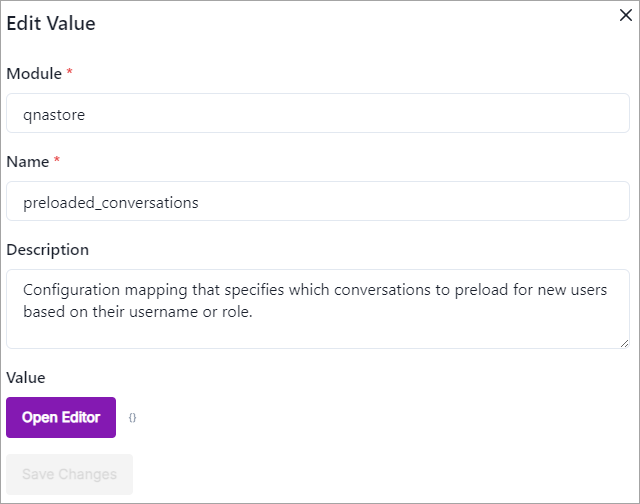
-
Click Open Editor.
- In the Edit Code window, add the conversation UUID as the key to the object and add a value as follows:
- “*” — wildcard indicates to preload the conversation for all users.
- [“role1”,”role2”,”rolen”] — A list of roles to preload this conversation.
- [“user1”,”user2”,”usern”] — A list of users to preload this conversation.
- A list with a mix of roles and users.
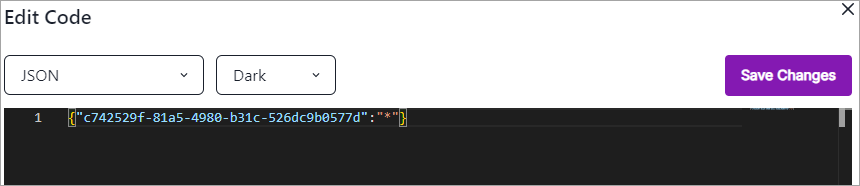
-
Click Save Changes, then click Save Changes on the Edit Value window.
-
Search for Preloaded again, and the preloaded_conversations row appears with the conversation UUID listed under the Value column.
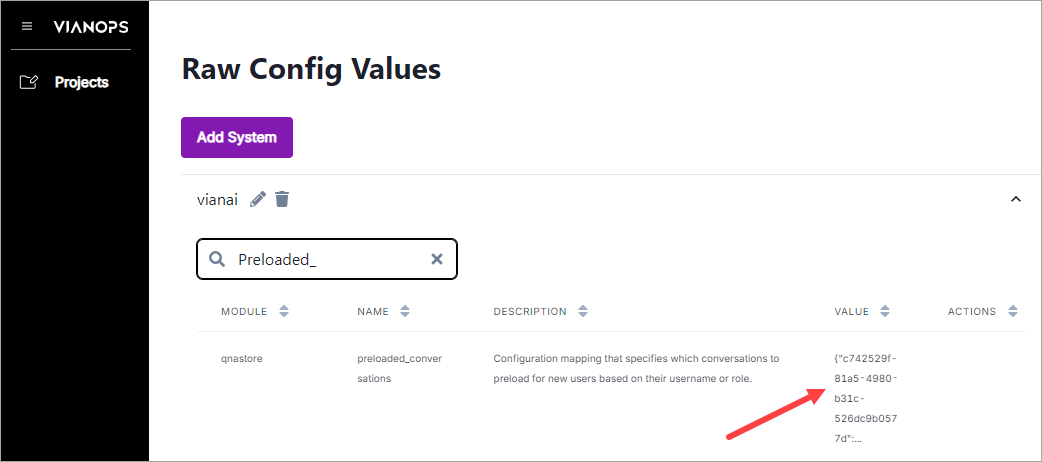
-
That’s the end of setting up a conversation to be preloaded for users. When you create a user, this conversation is pinned to the top of that user’s list of conversations.
Note: hila runs the conversation to get updated answers so when the user opens the conversation, the answers are ready.